Some antique photos ca. 2009.







Click to enlarge.

 Why do you need exposure compensation? The camera has low dynamic range – it means it has problems with high contrast scenes containing both very dark and light areas. Automatic exposure is often calculated incorrectly, and the camera tends to overexpose. In these cases some lighter areas turn out completely white (highlight clipping). You can recover shadow details later in post-processing (though with some graininess and discoloration), but details in white areas are lost permanently and cannot be recovered. If important parts of the scene are clipped, manual exposure compensation is required. Fortunately, the G10 has the dedicated exposure compensation dial on top left of the camera that allows easy adjustments without going to menu. As a rule I set it to -1/3 or -2/3 for outdoor shooting to avoid highlight clipping.
Why do you need exposure compensation? The camera has low dynamic range – it means it has problems with high contrast scenes containing both very dark and light areas. Automatic exposure is often calculated incorrectly, and the camera tends to overexpose. In these cases some lighter areas turn out completely white (highlight clipping). You can recover shadow details later in post-processing (though with some graininess and discoloration), but details in white areas are lost permanently and cannot be recovered. If important parts of the scene are clipped, manual exposure compensation is required. Fortunately, the G10 has the dedicated exposure compensation dial on top left of the camera that allows easy adjustments without going to menu. As a rule I set it to -1/3 or -2/3 for outdoor shooting to avoid highlight clipping.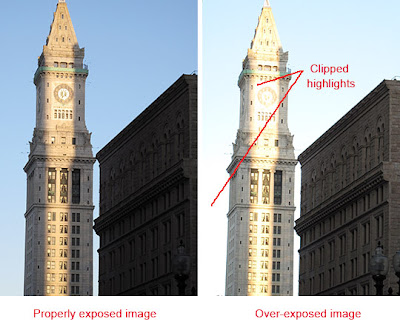 In some cases positive compensation is required. For example, shooting a winter landscape with lots of snow requires exposure compensation about +1 or more. Otherwise it would turn out dark and gray.
In some cases positive compensation is required. For example, shooting a winter landscape with lots of snow requires exposure compensation about +1 or more. Otherwise it would turn out dark and gray.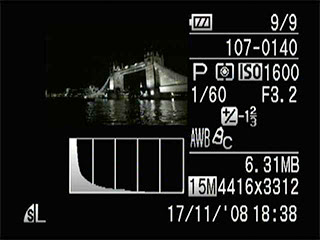





 Use HI ISO only if it is too dark, and you can use neither tripod nor flash.
Use HI ISO only if it is too dark, and you can use neither tripod nor flash.

 You wouldn't want such a quality for your colour pictures, however black & white ones can turn out good. Here are a couple of examples taken at ISO 800 (top) and 1600 (bottom):
You wouldn't want such a quality for your colour pictures, however black & white ones can turn out good. Here are a couple of examples taken at ISO 800 (top) and 1600 (bottom):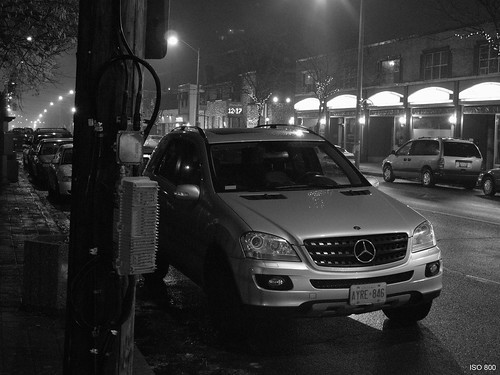

 It is subjective, but I think that default colours of the G10 are too dull, and default sharpening is too high. Combined with automatic noise reduction it makes small details and sharp edges look coarse and introduces sharpening halos, which are ugly and difficult to get rid of. Here are 100% crops taken at default sharpening:
It is subjective, but I think that default colours of the G10 are too dull, and default sharpening is too high. Combined with automatic noise reduction it makes small details and sharp edges look coarse and introduces sharpening halos, which are ugly and difficult to get rid of. Here are 100% crops taken at default sharpening:
